
WordPress Performance Tips
WordPress is a fantastic CMS! It is very flexible and blazing fast. And yet, many people complain about it, telling us that their websites run slowly. Here's what you can do to significantly improve WordPress' performance.
1. Choose a good hosting provider. No, a regular shared hosting account won't be enough, especially if you sell your products/services online. It's best to pay a specialized WordPress hosting company $100 per month for a high-quality hosting package. Yes, I know that finances can be a problem for small business owners, so you may continue to use that $10 per month hosting account. If this is the case, be sure to do your research, and only test companies that offer a 30 days money back guarantee. This will allow you to determine the best hosting account that fits your budget.
2. Install a fast WordPress theme. Not all themes are created equal; the more features a theme has, the slower it will run. So, don't use a highly flexible theme, because it will slow down your site. The good news is that some WordPress themes are optimized for speed right off the bat.
If you really want to purchase a flexible theme, choose one that was built for your industry. If you sell houses for a living, for example, you should purchase a real estate WordPress template.
3. Limit the number of active WordPress plug-ins. If your site uses 20 different plug-ins, you are in big trouble. It is best to pick small plug-ins that do the job, rather than focusing on the universal, "industry-standard" type of plug-ins, which try to be everything for everybody, but only manage to do so by wasting precious server resources. Just like with themes, ensure that you choose plug-ins which include the needed functionality, and nothing more.
4. Don't forget to deactivate, and then delete the unused WordPress plug-ins. Maybe you've tried out an interesting plug-in a few months ago, but then you have forgotten about it, and now it is using a lot of CPU power without doing anything useful. Or maybe that new theme you've installed "requires" ten different plug-ins, but will run fine without any of them.
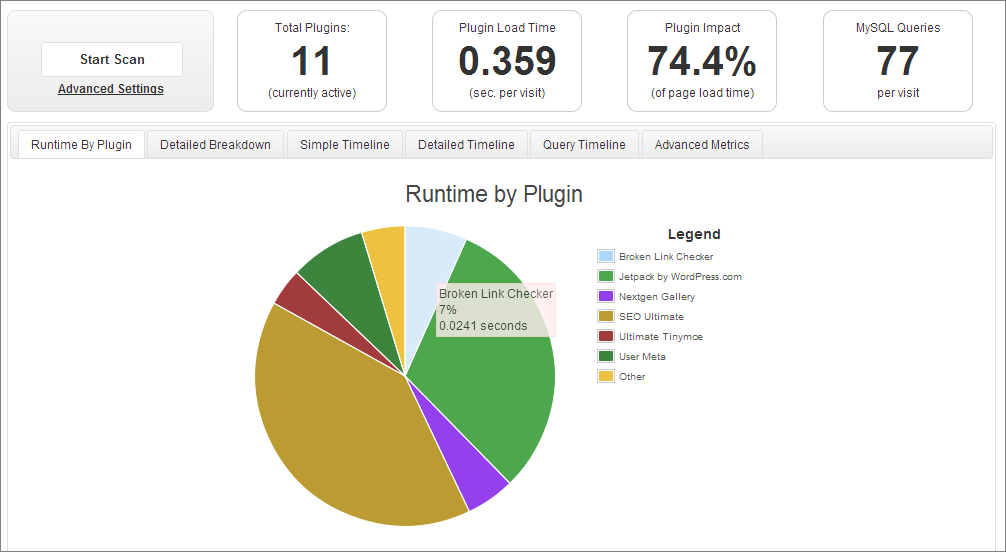
No matter the case, you should always delete the plug-ins that aren't essential. Disable them one at a time, see if the website continues to run fine, and then safely delete them. It helps to back up your WordPress installation before removing any plug-in, of course; this way, if something goes wrong, you can easily restore your website to its former glory.
5. Optimize your WordPress database. I know that this may sound scary, but fortunately there are lots of plug-ins that can do the job for you. And if you back up your site before running the optimization plug-in, you will be able to clean up the database without any risk. I have used this plug-in several times in the past, and it continues to work fine.
6. Optimize your images. You will discover that .png OR .gif OR .jpg images will have the smallest size, while looking great, depending on the actual image content. The more images and the bigger their sizes, the slower your website will run.
Don't ever upload big images, and then scale them down until they fit the size of the needed thumbnail. Always use images that have the needed size, and be sure to optimize them before uploading them.
As you can see, it is quite easy to optimize WordPress. In the end, I'd say that a fast hosting company will help you win 80% of the battle, so you should set aside a decent budget for a dedicated WordPress hosting package.